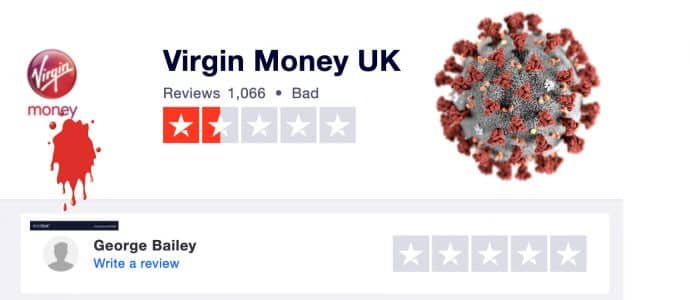iOS 11 Introduces Native Screen Recording At Long Last - Dispatch Weekly
June 7, 2018 - Reading time: 3 minutes

Recently Apple released a major update to their iOS mobile operating system that is utilized by iPads, iPhones, and iPods. The update itself is one of the biggest that Apple has ever rolled out and adds numerous new features while redesigning several key aspects of iOS. That being said arguably the biggest feature in iOS 11 was one that wasn’t initially part of the announcement: Native screen recording.
Prior to iOS 11, if users wanted to record video footage from the screen of iOS devices they had to connect it to a Mac or PC, side-load unauthorized apps, or use other alternatives. In other words, it was a cumbersome process, which is why screen recording has consistently been one of the most-requested features by iOS users.
Now that it has finally been introduced, the ‘Screen Recording’ feature in iOS 11 is part of its redesigned Control Center and can be added to it as an icon. It is a lightweight app that focuses solely on enabling screen recording on iOS devices without any other frills.
To access the ‘Screen Recording’ feature, users will first have to open up the ‘Control Center’ section under the ‘Settings’ app and select the ‘Customize Controls’ option. That will allow them to add ‘Screen Recording’ to the ‘Control Center’ by locating it in the list and tapping the ‘+’ icon beside it.
After ‘Screen Recording’ has been added to the ‘Control Center’, users can start recording at any time. The ‘Control Center’ can be brought up by swiping upwards from the bottom of the screen, then the icon for screen recording can be pressed to start recording. While the recording is ongoing a red bar will appear at the top of the display, indicating as much.
In order to stop recording, users can either click on the icon in the ‘Control Center’ once more or tap the red bar. The video that was recorded will then be automatically saved to the ‘Photos’ app. With a 3D-Touch on the screen recording icon, it is possible to access the options as well and start or stop screen recording or set it to record audio via a microphone.
Ever since the update, iOS 11 users have found numerous uses for screen recording, including saving videos and other content or recording video calls. Due to its no-frills approach, however, users who want to record video footage and produce video content may still turn to other third-party solutions that offer more options.
One way to ensure the quality of your screen recording videos from iOS is top notch is to use Movavi Screen Recorder. Regardless of whether you want to download Netflix movies, save video calls, or capture other footage from your screen – it will let you fully adjust the recording parameters to suit your needs.
In short Movavi Screen Recorder will let you adjust the frame rate, resolution, audio source, volume levels, and even set the bit rate at which you encode the video when you save it. It is easy to set it to record from iOS devices that are connected to your Mac or PC, and will only take a couple of minutes at most.
By using the features in Movavi Screen Recorder, you will have full control over the quality of the video footage that you record from your screen at all times, and will be able to make certain that it is top notch and looks great. Simply put if you want more control than what iOS 11’s native screen recorder has to offer, it is a good option to consider.

DW Staff
David Lintott is the Editor-in-Chief, leading our team of talented freelance journalists. He specializes in covering culture, sport, and society. Originally from the decaying seaside town of Eastbourne, he attributes his insightful world-weariness to his roots in this unique setting.